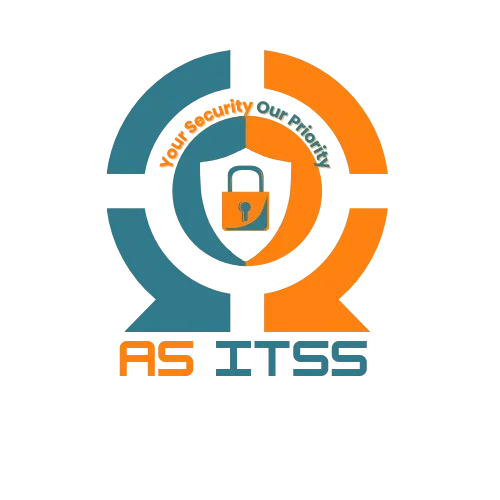If you’ve ever encountered the frustrating issue of your PC turning on but showing no display, you’re not alone. This problem can arise due to a variety of reasons, and it’s often difficult to pinpoint the actual cause without some troubleshooting. Fortunately, there are several options available to you.

Check Your Display and Cables
The first step is to ensure that your display is working properly. If the monitor is off or malfunctioning, it may appear as though your PC isn’t turning on.
What you can do
- Verify the monitor is powered on. Look for a power LED light or check if the display is in sleep mode.
- Inspect the cables. Make sure that the HDMI, VGA, or DisplayPort cables are securely plugged in. If you can, attempt using another cable to eliminate the possibility of a cable problem.
- Test with another monitor. If you have another monitor available, connect your PC to it to see if the issue lies with the original display.
Check the Graphics Card
A common cause of no display could be a malfunctioning or improperly seated graphics card. If you’re using a dedicated graphics card (not integrated graphics), it might not be connected correctly, or there could be a hardware failure.
What you can do
- Reseat the graphics card. Power down your PC and carefully remove the graphics card from its PCI slot. Then, reinsert it, ensuring it’s fully secured.
- Try a different PCI slot. If reseating doesn’t work, try placing the card into a different PCI Express slot.
- Test integrated graphics. If your CPU has integrated graphics, try connecting your monitor directly to the motherboard’s video output port to see if the issue is with your dedicated graphics card.
You can update your graphics drivers on a PC through Windows Update. Here’s how to do it
- Open the Start menu.
- Click on Settings.
- Select Windows Update from the menu.
- Click Check for Updates.
- Install any available driver or software updates.
Reset the BIOS/UEFI Settings
Sometimes, incorrect BIOS settings can cause a black screen issue. Resetting the BIOS/UEFI can help clear any misconfigurations that might be preventing your display from working.
What you can do
- Reset the CMOS. This can be done by either removing the CMOS battery on the motherboard for a few minutes or by using the CMOS reset jumper (check your motherboard’s manual for specific instructions).
- Use the BIOS reset option. Some motherboards have a BIOS reset button or jumper. Resetting the BIOS to default settings may help restore the display functionality.
Check for RAM Issues
If your PC has faulty or improperly seated RAM (Random Access Memory), it may fail to initialize properly, leading to a black screen. This can often happen if you’ve recently installed or moved your RAM modules.
What you can do
- Reseat the RAM. Power off your PC and reseat the RAM sticks by removing them and placing them back in their slots, making sure they click into place.
- Test with one stick of RAM. If your system has multiple RAM sticks, try punting the PC with just one stick of RAM. If the PC boots, it might indicate that one of your RAM sticks is defective.
- Try different RAM slots. Sometimes, one of the RAM slots on your motherboard might be malfunctioning. Testing different slots can help identify any issues.
Test the Power Supply Unit (PSU)
A faulty PSU could be delivering insufficient power to your components, which may cause the display to remain black. This is a more advanced troubleshooting step but can be crucial if other methods don’t solve the issue.
What you can do
- Test the PSU. If you have access to a multimeter or a PSU tester, use it to check the power output of your PSU. Make sure the power supply is delivering the required voltages to the motherboard and other components.
- Try a different PSU. If you have a spare power supply, swap it in and check if the display works. A failing PSU can cause intermittent or complete failure of hardware components.
Final Thoughts
Experiencing a black screen when your PC turns on can be extremely frustrating, but by following these five solutions, you can troubleshoot and potentially fix the problem without needing to take your PC to a repair shop. Always start with the basics, like checking your cables and display, and then move on to more advanced solutions if needed.
If none of these solutions work, it may be time to consult with a professional technician to analyze and repair any underlying hardware issues. Remember, patience and a systematic approach are key when troubleshooting PC hardware issues.